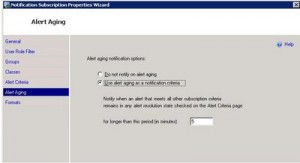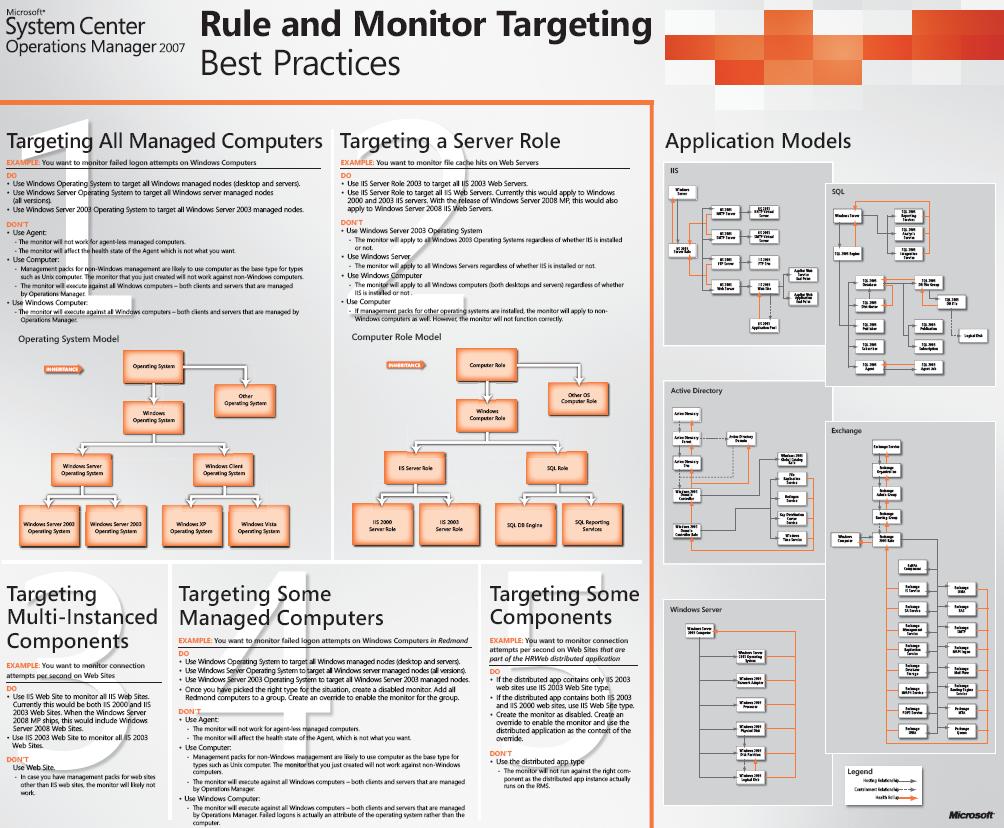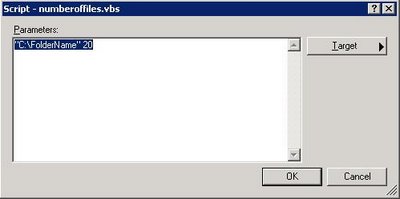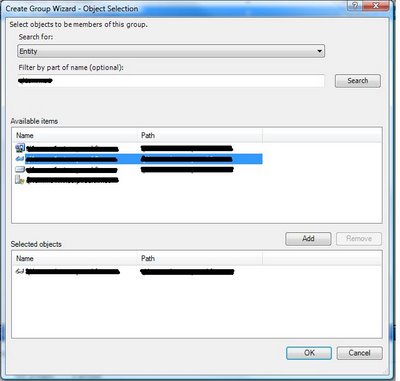SP1 RC1 Can be downloaded at http://connect.microsoft.com/
New Features
The new features that are in Operations Manager 2007 SP1 are:
· Improved performance and reliability when working with alerts, overrides, and searches.
· In all Alert views, performance has been increased through better fetching and yields alert row selection that is three times quicker. Actions and reports are fetched in the background, which further improves performance. Alert knowledge that is displayed in the Alert Details pane can be shown or hidden according to the user’s preference.
· Operations Manager 2007 advanced search has been improved by enabling the ability to search across monitors and rules by their overrides.
· Support for the discovery and monitoring of both SNMP v1 and SNMP v2 network devices. Users can select which SNMP Community Version to search for in the Discovery Wizard.
· Support for exporting Operations Manager 2007 diagrams to Microsoft Visio VDX file format. Note that the Visio button is located on the toolbar when in a diagram view. Diagram layouts can now be saved and will be remembered when the diagram view is selected again.
· Support for copying and pasting (CTRL+C and CTRL+V) from the Alert details pane.
Setup and Recovery
The following are improvements in setup and recovery:
· To make backup and recovery easier, setup in Operations Manager 2007 SP1 starts the Secure Storage Backup Wizard at the end of setup, by default, to back up the RMS encryption keys. This is the same command-line tool used in the original version of Operations Manager 2007, but with an easier-to-use wizard interface. The wizard is actually started by using the command-line version of the tool when no parameters are passed to the tool or it is started from Windows Explorer. The Secure Storage Backup tool is located on the installation media in the Support Tools directory. The Secure Storage Backup Wizard can be started according to the user’s preference.
· To make the recovery of a clustered RMS easier, Operations Manager 2007 SP1 enables the repromotion of the RMS cluster to the RMS role after it is fixed. This addresses the situation where a clustered RMS has failed and another management server in the management group has been promoted into the RMS role.
User Interface and Experience
The following are improvements in user interface and experience:
· To make the creation of new management packs easier, Operations Manager 2007 SP1 introduces the ability to copy views from any existing management pack to an unsealed management pack. This is done in the Monitoring view. For example, if you have created a management pack for SQL Server overrides and want to use one of the SQL Server management pack views in the SQL Server overrides management pack, you would simply select the desired view, right-click to copy it, and then paste it into the target management pack folder.
· In all Alert views in the Monitoring space and in the Web console, Operations Manager 2007 SP1 ensures that the Repeat Count value is incremented correctly.
· After you have created an override for any management pack object, you can look at the summary of overrides for the object type in the Overrides Summary box. Operations Manager 2007 SP1 ensures that the description of the override target is complete. For example, if you create an override for Logical Disk Free Space for the C:\ of Server1, the summary will display ‘server1/c:’
Core Product
The following are improvements in the core Operations Manager 2007 product:
· SP1 ensures that when agents are uninstalled from a computer in the Administration space\Device Management container\Agent Managed node of the Operations Console, that they are also removed from the computer views in the Monitoring space.
· Scripts can now be used for diagnostic tasks.
· View names, data and, display strings in the Operations Console that have been collected from computers running different language versions of Microsoft Windows operating systems are displayed correctly.
Reporting
The following are improvements to reporting:
· When you are in a report, you can now choose to publish the report by selecting Publish from the File menu. This will allow you to publish reports to multiple locations, such as Microsoft Windows SharePoint Services Web sites.
Web Console
The following are improvements in the Operations Manager 2007 Web console:
· The Operations Manager Web console provides access to performance data. Users can then select specific counters to graph. In Operations Manager 2007 SP1, it is now possible to construct a filter for the desired performance counters to ease searching and navigation. This ability is available when a performance view is selected and displays in the Performance legend pane. The search options available are All items, Items in the Chart, Items not in the Chart, and Items by text search.
· The Web console has been further improved so that the Favorite Reports container is now available in My Workspace.
Audit Collection Services (ACS)
The following are improvements for ACS:
· New discoveries and views have been added. These features detect and indicate which agents and servers are ACS-forwarding enabled.
· There are more monitors and alert generating rules to track the health state of the ACS collectors. For example, Operations Manager 2007 SP1 includes the ability to watch the DB Queue % full level against default thresholds, such as the back-off threshold or disconnect threshold.
· The ACS forwarder feature is now supported on the Management and Gateway Server roles. The ACS Forwarder is disabled by default. When enabled, it will allow the inclusion of security auditing data for these server roles.
· When using ACS, one of the most common tasks is to enable forwarding on ACS agents. In Operations Manager 2007 SP1, an Operations Manager Command Shell script can be used to enable forwarding for entire computer groups, thereby greatly easing the deployment and administration of ACS.
Agentless Exception Monitoring (AEM)
AEM now provides an improved appearance and functionality of AEM reports.
More at What’s New in Operations Manager 2007 Service Pack 1 http://connect.microsoft.com/SystemCenter/content/content.aspx?ContentID=6859