SCOM Maintenance Mode Scheduler
SCOM Maintenance Mode Scheduler makes enabling and scheduling maintenance mode simple for all users. Your IT staff will no longer have a reason why a server wasn’t put into maintenance…
Streamline your System Center Operations Manager with proven, enterprise-grade automation tools trusted by global organizations.
Purpose-built tools designed to enhance your SCOM infrastructure and streamline operations.
Automate maintenance windows with precision. Schedule recurring maintenance modes, reduce alert noise, and maintain compliance with planned downtime schedules.
Bridge the gap between SCOM and ITSM systems. Synchronize alert resolution status bidirectionally with advanced workflow automation.
Seamless SCOM to ServiceNow integration. Automate incident creation, enrichment, and lifecycle management with enterprise-grade reliability.
Join leading organizations worldwide who rely on our SCOM solutions
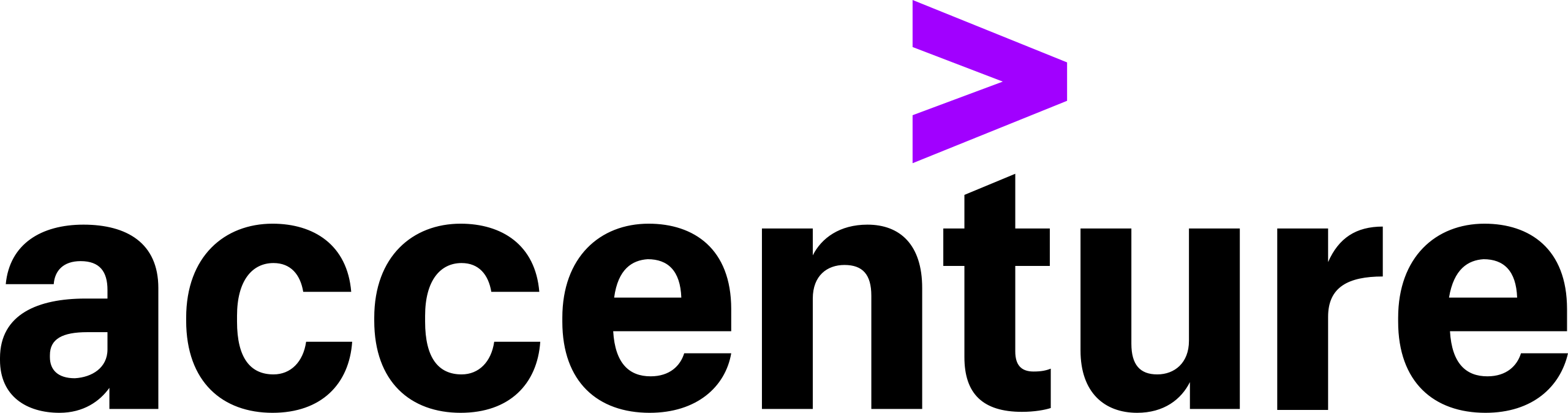







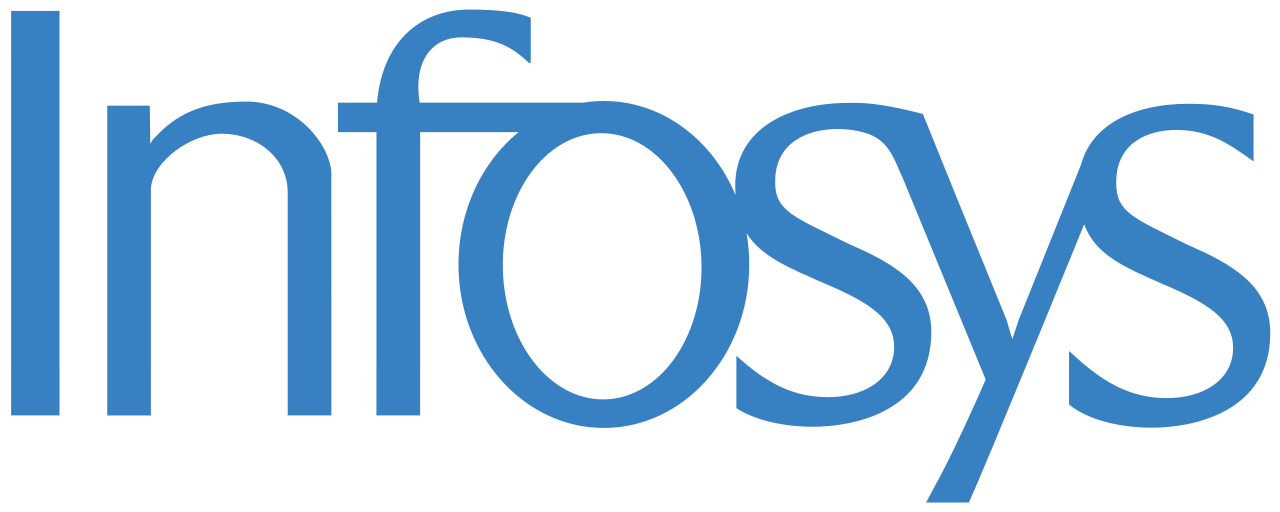



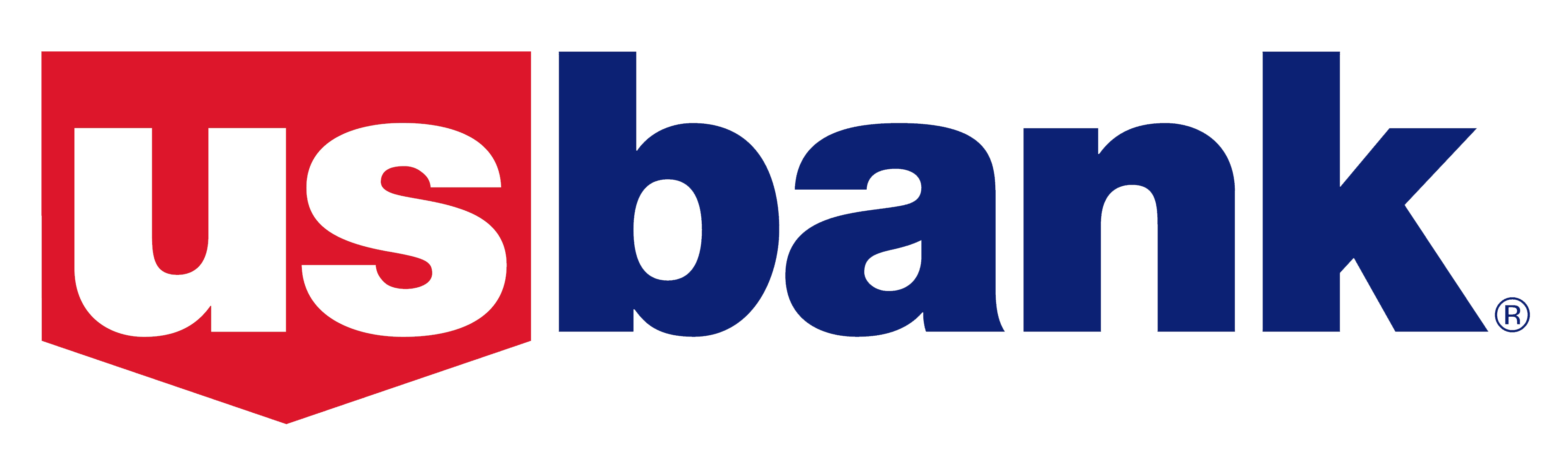

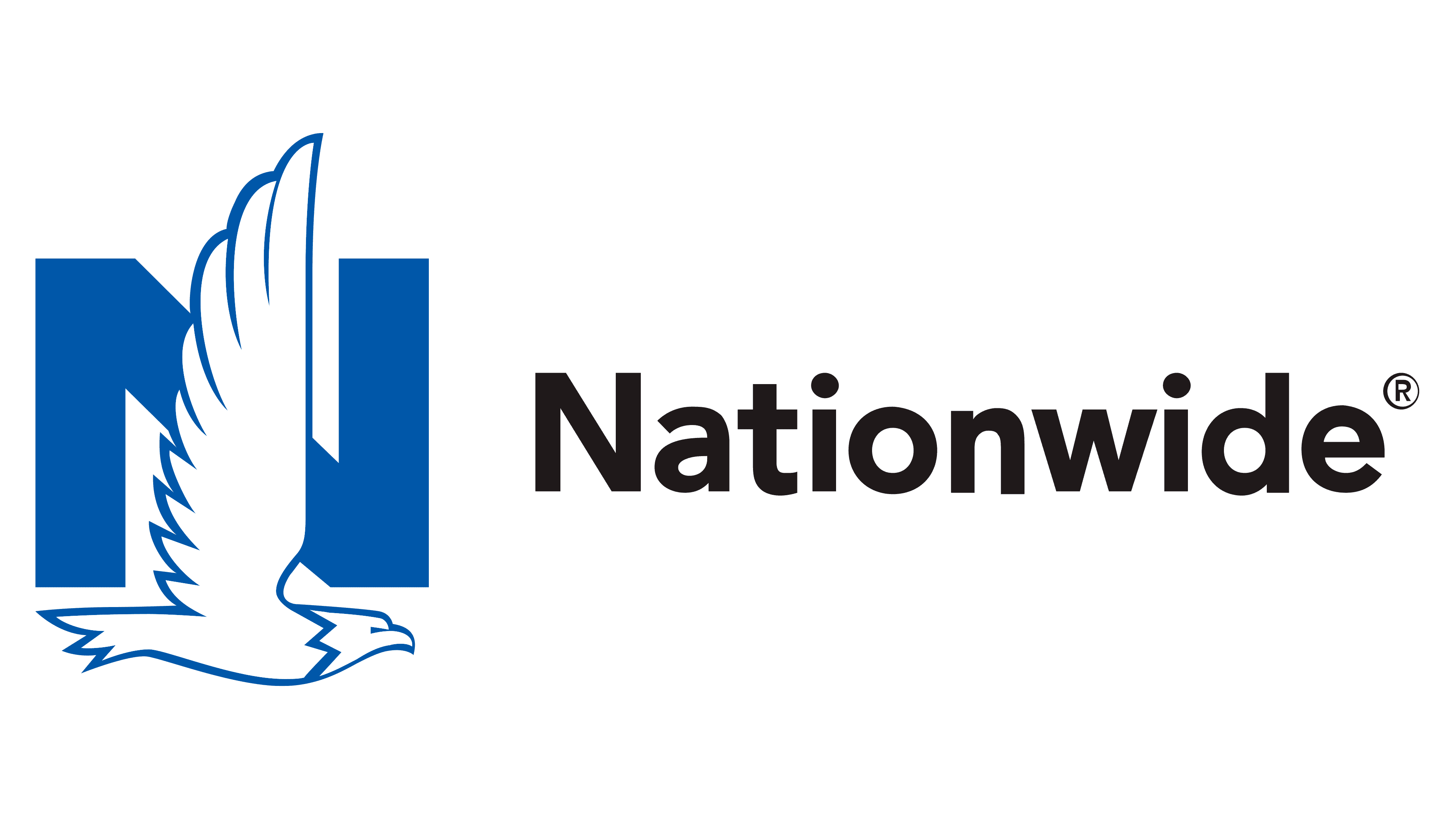



Get started with our enterprise-grade tools and join hundreds of organizations streamlining their IT operations.