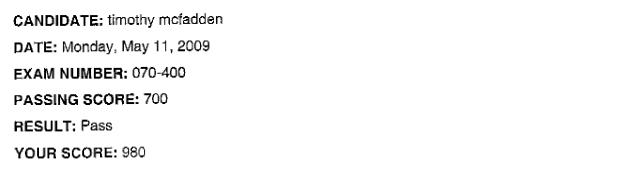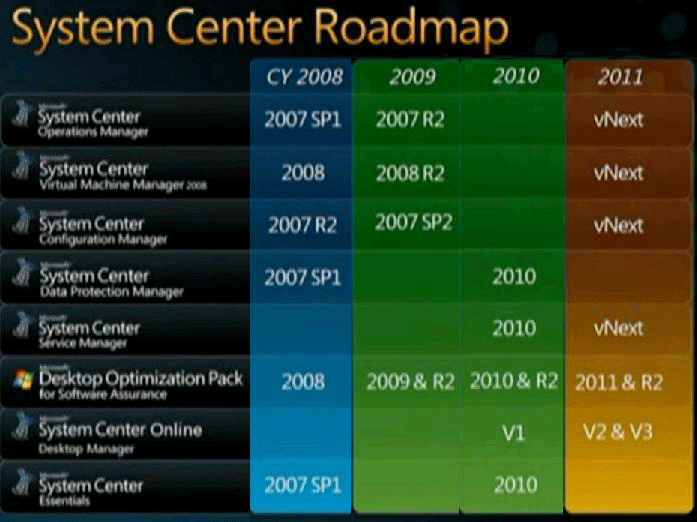From http://www.expta.com/2009/06/windows-server-2008-r2-service-pack.html
You may have known that Windows Server 2008 RTM shipped as Service Pack 1. This is because the Windows Server 2008 code base is shared by Windows Vista, and Windows Vista was at SP1 when 2008 shipped. Windows Server 2008 SP2 was released on May 26, 2009 and was the first service pack you can actually apply to Windows Server 2008.
Unlike Windows Server 2003 R2, which was based on the same code base as Windows Server 2003 SP1, Windows Server 2008 R2 is based on an entirely different code base (Windows 7). The Windows 7 code base is derived from Vista, but is actually a seperate kernel. This change in strategy was required to address challenges that 2008 R2 faced, such as hardware platforms with many processor cores and new power saving features that couldn’t be addressed by keeping the same kernel as Server 2008.
For this reason, Windows Server 2008 R2 RTM will ship as service pack level SP0, not SP1.
Good to know as I plan on upgrading all of my SCOM R2 Servers to Windows 2008 R2.