SCOM Alert Update Connector Pro
SCOM Alert Update Connector Pro is the ultimate solution that will solve all of your alerting and ticketing problems.
Avoid all of the alert noise and save time by creating personalized alerts for each team. Easily choose which alerts should be ticketed from our fast web interface. Enhance the alerts with team specific data to inform the ticketing system how to handle the alert.
With an easy to use interface, SCOM will quickly become the essential monitoring and alerting tool for your company.
Download
SCOM Alert Update Connector Pro Solves for:
- Hundreds of alerts sitting in a new state
- Important alerts being missed because your organization won’t tune out the noise
- Complex rules in your ticketing system that need constant updating
Quickly create your workflow
Here is an example of a few workflows:
Alerts matching the criteria will be updated with the custom information you have specified.
Your downstream ticketing system, alert management system, or e-mail system can subscribe to the alerts with the SendToConnector resolution state. Now you are only sending alerts that are important to each team. Our custom fields feature allows you to send alerts to the proper ticketing queues.
SCOM Alert Flow Diagram with Alert Update Connector Pro

Additional Information

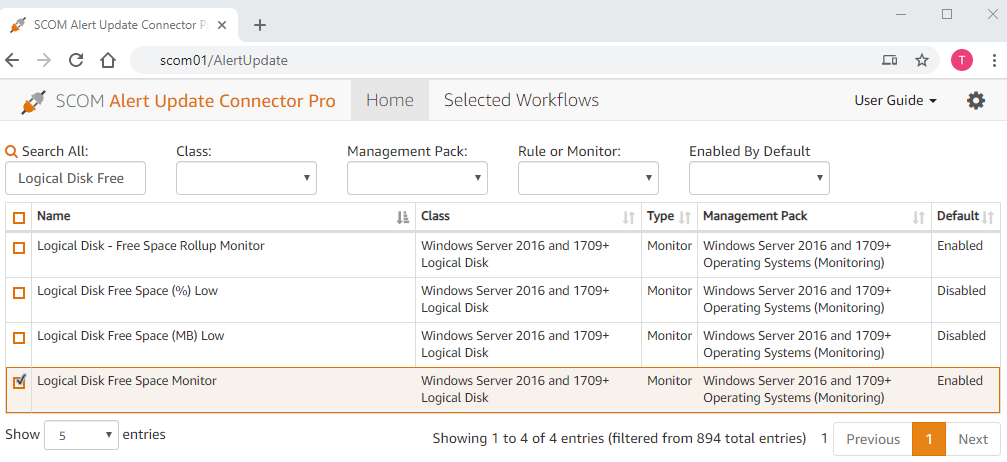
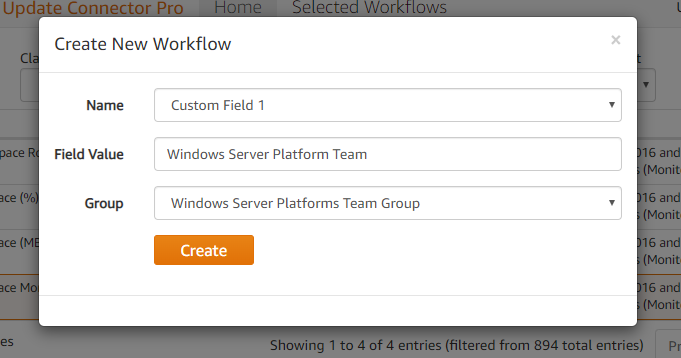
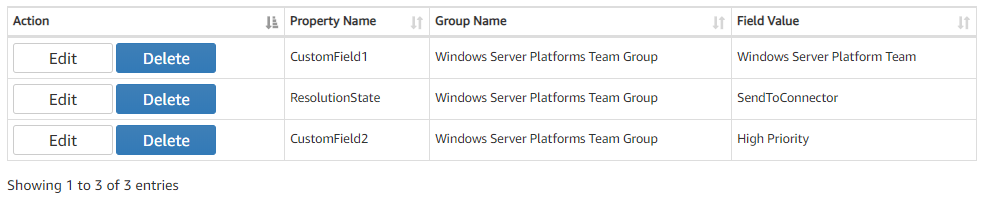
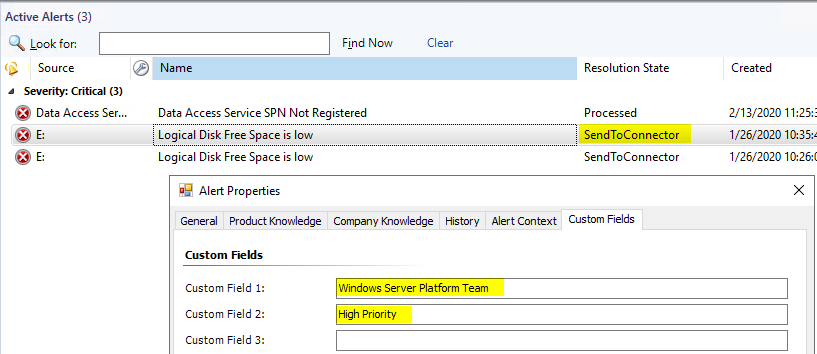
[…] Alert Update Connector Pro […]
[…] You can read more and download the tool fore free at scom2k7.com website. […]
My Data Access Service account is a Group Managed Service Account (GMSA), will the account work since I have to use it for installation? My organization does not want to create a new AD account.
Thank you in advanced
You can use Group Managed Service Accounts if you want to. During install you can just use your SCOM admin account for the configuration screen. Then after install you will need to change the accout in two places.
In IIS change the App Pool called AlertUpdateAppPool from your user account to the gMSA
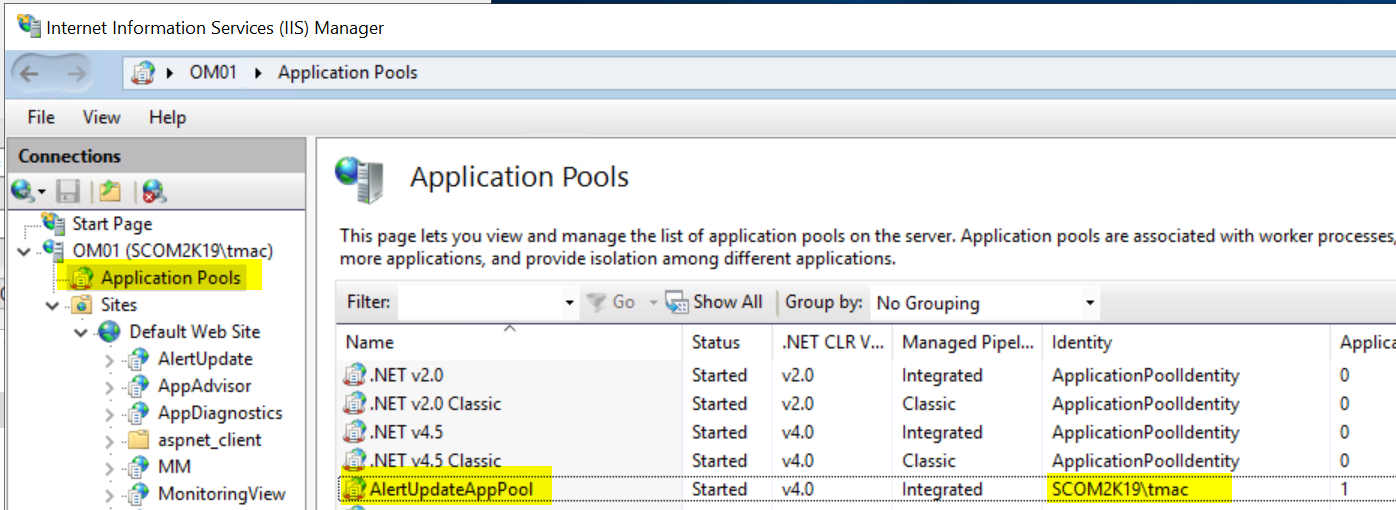
Then under Services, change the “Alert Update Connector Pro” service account to your gMSA.

Let us know if you hae any issues.
I am currently in the Alert Update Connector Pro configuration page and when I enter my orgs DAS account, I get an error that says:
“ERROR! SetConfig
Please Contact: support@scom2k7.com
This implementation is not part of the Windows Platform FIPS validated cryptographic algorithms.”
I am on SCOM 2019 and I am running the config on my Management server that is the Web Console and has the SCOM console installed on it as well. After using the SCOM DAS account, I even tried using the Data Reader account, but got the same error. Is there a way to resolve this error?
Thanks in advance.
Do you have to have FIPS disabled in order to install this management pack? I get a SetConfig FIPS error when I go through the configuration where you have to enter the DAS account credentials.
[…] Alert Update Connector Pro […]