A few people have asked me if it is possible to install the SCOM 2012 Maintenance Mode Scheduler on a server other then a Management Server. The answer is yes. The reason in the documentation I specify to install it on a Management Server is to make the install super simple.
So lets get started. I am using a vanilla server running Server 2008 R2 SP1.
1.) I download and install .Net 4.5.1 from here http://www.microsoft.com/en-us/download/details.aspx?id=40779
2.) I install the SCOM Operations Console.
3.) Next I Install and configure IIS using the same process as the SCOM Web Console. I recommend using powershell
Here is a link to make the process easy
https://www.scom2k7.com/installing-the-scom-2012-web-console-prerequisites-the-easy-way/
4.) Make the SCOMSDK account a member of the local administrators group and restart the server.
5.) Download and run the SCOM 2012 Maintenance Mode Scheduler https://www.scom2k7.com/downloads/SCOM2012MMSchedulerV8.zip
6.) Double click on Maintenance Mode 2012 Config on the desktop 
7.) You will get an error. “Cannot access registry. Please run-as administrator“
8.) You can safely ignore this error. Click OK (Because this is not a Management Server it will not have some of the registry keys to auto populate the configuration tool.)
9.) You will be presented with a screen with a bunch of blank fields. You will have to fill out all the fields manually.
NOTICE THAT THE MANAGEMENT SERVER WILL BE WRONG. Make sure you delete this and fill in the name of a real Management Server
If you are using an instance under Operations Manager DB Server put in the serverName\Instance
Before
After
Click OK. Then Click Start
If you get an Error: ***Error**** Requested registry access is not allowed.
This is because you need to make the scomsdk account a local admin on this server or you need to restart the server. Add the user to the local administrators group and restart the server.
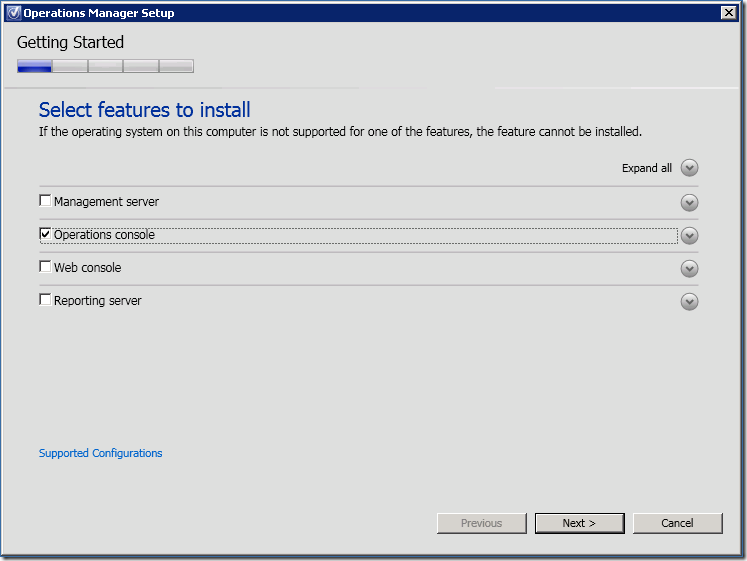
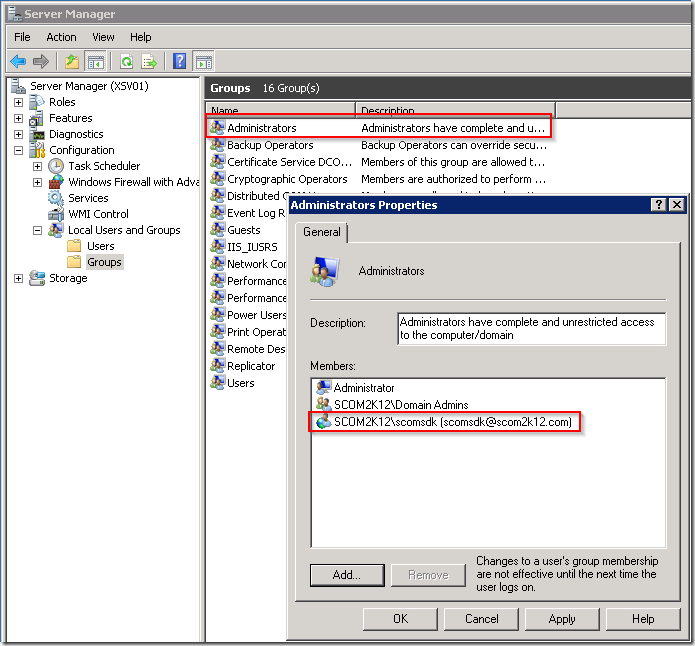
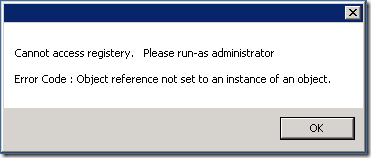
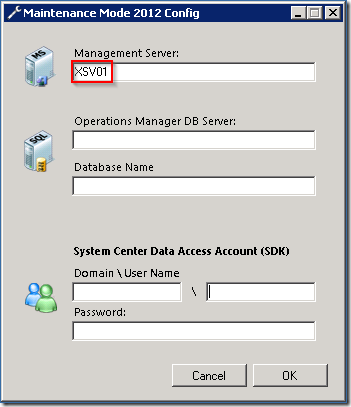
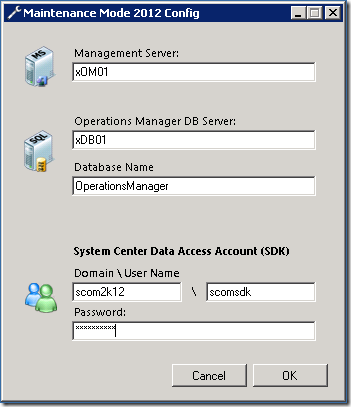
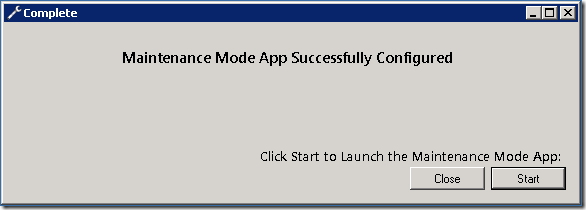
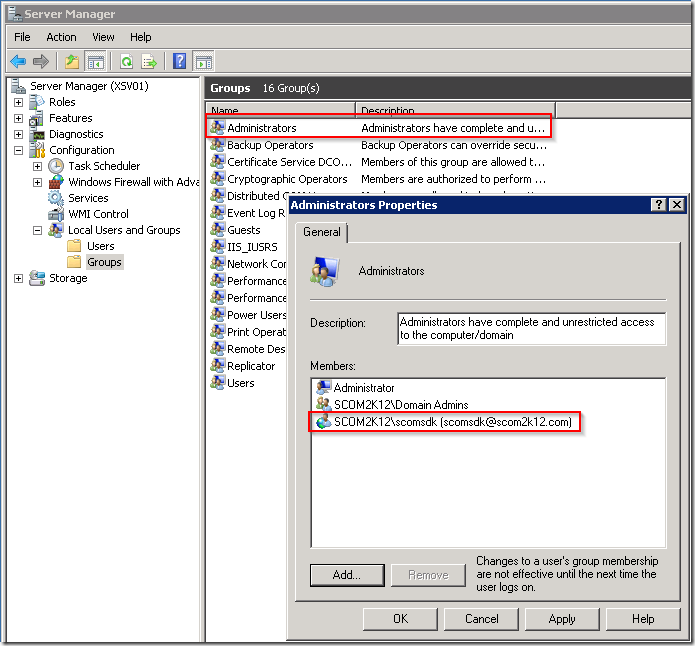
No comments yet.