In an advanced scenario disk space alerts need to be sent to different queues in a ticketing system or an upstream management system. Disk Space Alerts coming from servers in the production servers group need to be tagged as PRODUCTION. Disk space alerts coming from servers in the non-production group need to be tagged as NONPROD.
Here are the changes we are going to make to these Alerts:
- Custom Field 1: Core Infra Team (the upstream system can use this to identify which team to notify)
- Custom Field 2: Page (the upstream system can take additional special actions, like send to a paging system)
- Custom Field 3: PRODUCTION (only if in prod server group)
- Custom Field 3: NONPROD (only if in nonprod server group)
- Owner: Infrastructure Queue (this could tell the upstream system which ticketing queue the ticket belongs in or who to assign it to)
- Resolution State: SendToConnector (this places the alert in a special resolution state, to which a product connector can subscribe to)
Steps:
- First, we Identify the Name of the Monitor or Rule Creating the Alert in the SCOM Console under alert Details. In this case we want the Logical Disk Free Space Monitor
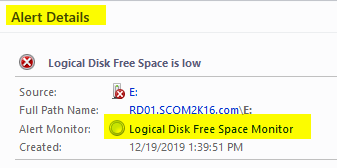
- Next, we open the SCOM Alert Update Connector Pro Website in a web browser
-
In the Search All Box we type in the name of the monitor or rule.
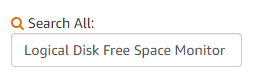
-
Then we pick the monitor or rule.
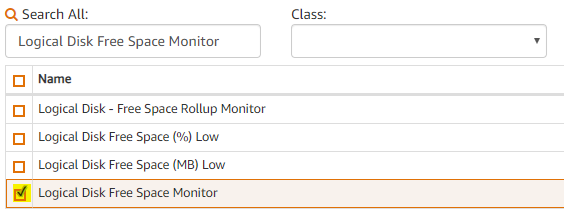
-
Next, we click the New Button
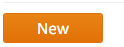
- For Custom Field 1, we type in Core Infra Team. We don’t select a group, as we want to tag all disk space alerts as Core Infra Team. Then we click Create.
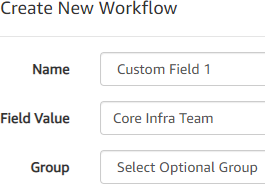
-
Next, we click New Again. For Custom Field 2 we type in Page and then Create.
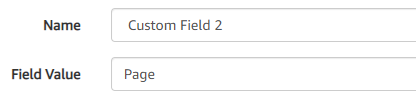
-
Repeating the process, we click New. For Custom Field 3 type in PRODUCTION
In this case it’s a little different as we select the Production Server Group and Click Create.
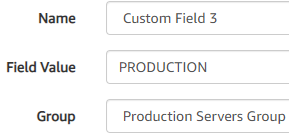
-
Now we create another workflow for Custom Field 3, we type in NONPROD but this time select the Non Production Servers Group. (Note: We have two workflows for the same custom field 3. This is how the ticketing system will decide which queue to send them to. Alerts created from servers in the “Production Group” will have custom field 3 tagged as Production. Alerts created from servers in the “Non Production Servers Group” will have custom field 3 tagged a NonProd)
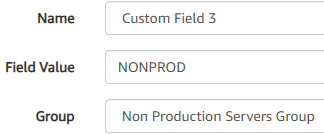
- For Custom Field 5 I type in Infrastructure Queue
- For the last one I select Resolution State and from the drop down I select SendToConnector and Click Create.
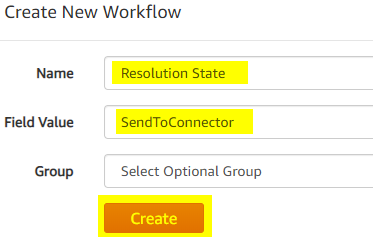
We have all the settings configured for this monitor. Let’s break down what we have setup.
- All Disk Space Alerts will be tagged with Custom Field 1 as Core Infra Team.
- All Disk Space Alerts will be tagged with Custom Field 2 as Page.
- Only Disk Space Alerts coming from Servers in the Production Servers SCOM Group will be tagged with Custom Field 3 as Production
- Only Disk Space Alerts coming from Servers in the Non Production Servers SCOM Group will be tagged with Custom Field 3 as NONPROD
- All Disk Space Alerts will be tagged with Owner as Infrastructure Queue.
- All Disk Space Alerts will have the Resolution State set to SendToConnector
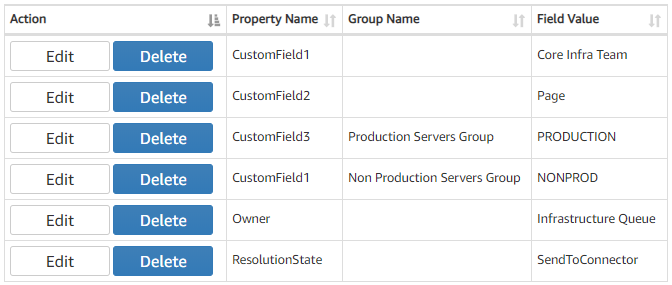
Now when a disk space alert is generated by a server. The alert is inspected by the Alert Update Connector Pro and the alert properties are automatically modified as we see here:
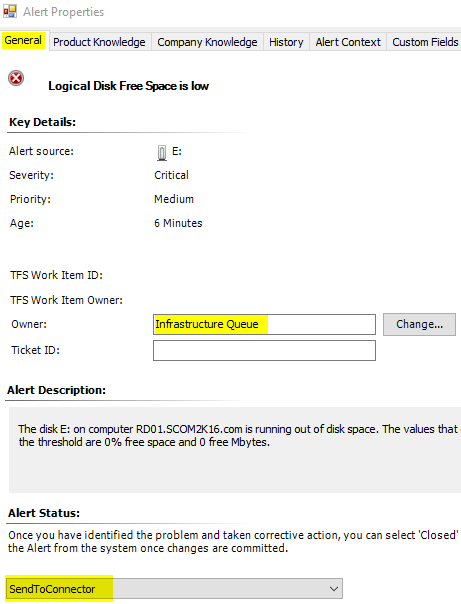
As you can see Custom Field 3 was tagged as PRODUCTION so we know this server is located in the Production Servers SCOM Group
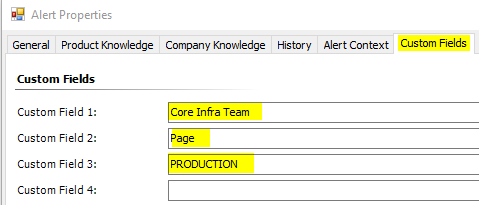
If we look at the History Tab we can see that the alert was updated by the AlertUpdateConnectorPro
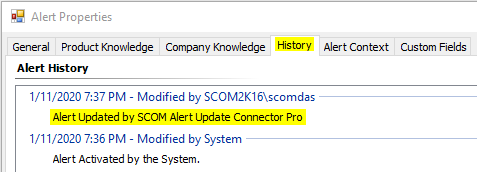
Now when a ticketing system picks up these alerts. Alerts tagged with Custom Field 3 as “PRODUCTION”
will be sent to the production team ticket queue. Alerts tagged with Custom Field 3 as “NONPROD” will be sent to the
non production team ticket queue
If you have any issues you please contact support@scom2k7.com
